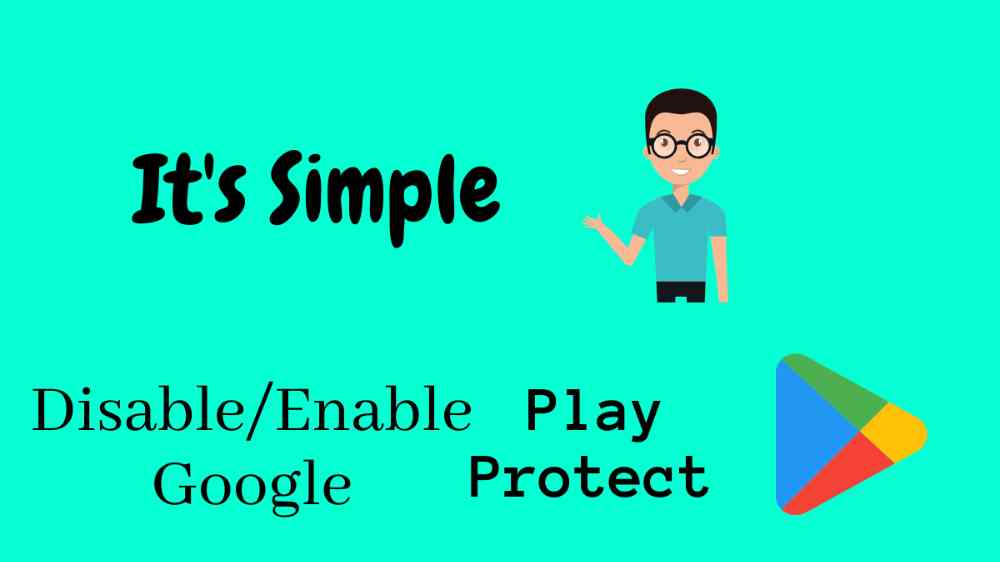Hey folks, welcome back in another android guide. So this article is around google play protect. I’ll briefly describe to you how you can Disable/Enable Google Play Protect in your android device. No matter which version your device has. This method is working with every Android device which exists on earth.
Page Navigation
What Is Google Play Protect? – A Quick Guide
Google Play Protect is the layer between your android device and viruses. Before installing any application from the play store, google play protects scans completely. If that app is not approved by play protect that means there is something unfair. So play protect resist you to don’t install that app because it contains some kind of viruses.
Let me clear that every app available on the google play store is completely protected and scanned by google itself. So it’s safe to install the app through the Play Store. But what happens if you want to install an application which is not available in the google play store. Yup! Here we’re going to talk about this topic.

If you want the exact step-by-step process of enabling and disable the google play protect then this article if for you.
Video – Enable And Disable Google Play Protect
This video is enough to explain you the step by step process of enabling and disabling the google play protect features.
This video is uploaded by the official TWRPUPDATE youtube channel. You can also visit our Youtube Channel for more videos.
Disable Google Play Protect In Android Device
So this is the exact step-by-step process to disable the google play protect service. First, we added some screenshots for better navigation purposes.





- Go to the Play Store – Check Out Here
- Click On three horizontal lines on the above top left corner
- Then tap on Play Protect
- Now close these two buttons by swapping left
- Tap on TURN OFF button
- You have successfully disabled Google Play Protect
In Short – Go to Play Store >> Click on Three horizontal lines above top left corner>> Tap On Play Protect >> Turn Off Two buttons
So I hope by reading the above steps you’ll easily disable your Play protect. We give you three options to understand the exact process. Now it’s your turn to take the right action.
Enable Google Play Protect In Android Device
It’s the same process just like disabling features. Let’s start without wasting time.
- Go to the Play Store
- Click On three horizontal lines on the above top left corner
- Then tap on Play Protect
- Now close these two buttons by swapping left
- Tap on TURN ON button
- You have successfully Enable Google Play Protect
Now your device is safe by enabling this feature. I hope you understand it clearly. Now let’s do some practice if you want. Check out this officail guide by google – https://support.google.com/googleplay/answer/2812853?hl=en
Google Play Protect: Around the Clock Protection
Every second of every day, Google Play Protect works to keep the 2 billion Android phones around the globe safe and secure. Google Play Protect scans a verifies more than 50 billion apps every day. Rest easy, knowing your device is safe.
Source – Android Youtube Channel
Merits Of Google Play Protect
Google gives you a lot of services free. And google play protect s one of them. This google service prevents your device with viruses or any kind of malware. So we don’t fear our security. Are you guy’s excited.
But from our side to stay safe in the online world you have to enable these features. So whenever you’ll an application which is not published on google play store google will automatically scan that app.
Pros of Enabling this feature
- Google will Protect you from viruses contain apps
- You can check which app is dangerous for you android device
- It gives you a warning when you’ll install an unknown application
Cons of Enabling this feature
- You can’t install any third-party application
- You’re also not able to use mod application
- Rooting android apps also not able installable
Summary
Always keep on Google play protect for your device security. It helps you to protect against fraud applications which contains spyware and viruses like trojan and more…
Google Play Protect is necessary for every Android device for security purposes. Because nowadays hackers are more active to steal your data. Believe me, Android application is one of the most famous platforms for them to hack any android device.
In my suggestion, you don’t have any need to disable this feature. If you want to install an application that is not available on Google Play Store then you can disable this feature.