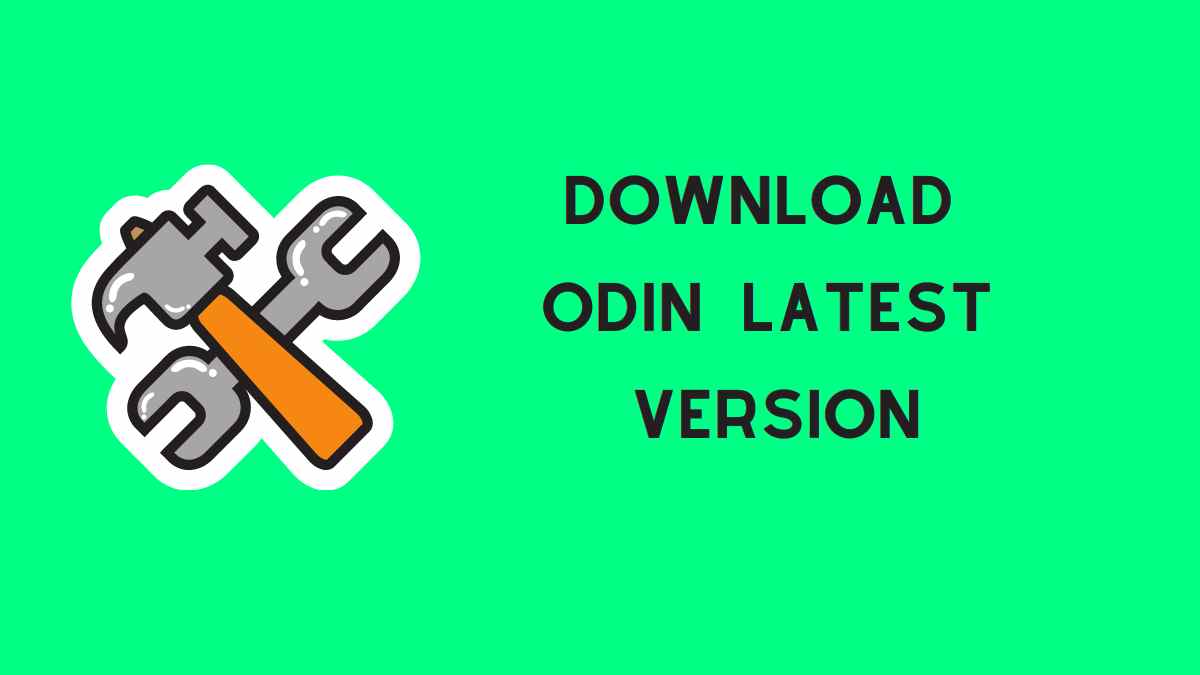Hi Samsung Users!
Do you want to install the Odin Flash tool in your PC/Laptop? Then this guide helps you a lot.
Samsung is the most active for custom development. This will help you to install TWRP Recovery, custom kernels, and Custom ROM. We’ll provide you the Odin Flast tool latest version. So you have to read carefully this article.
Installing ROM and Root via Odin flash tool comes under risk. We’re not responsible for any kind of loss. Do at your own risk.
Samsung binary files have different formats that will use in the Odin flash tool. What formats are – BL, AP, CP, CSC, and PIT.
Here these terms stand for
BL – Bootloader
AP – Android Processor
CP – Core Processor
CSC – Consumer Software Customization
But wait! Here’s the thing you have to keep in mind that you can’t install above mention files with Fastboot commands. Normally installing TWRP Recovery is simple. But in the case of Samsung, it quite differs. Because TWRP Recovery is available for Samsung in TAR format. This format of TWRP is not supported by Fastboot commands.
Yes, you read right. Here’s the Odin comes in the role. So are you excited to learn how to download and install the Odin flash tool on a PC/Laptop?
Page Navigation
What Is ODIN Flash Tool?
ODIN Flash tool is used to install the stock firmware file on Samsung Android devices. This tool is officially developed by Samsung for its Android devices and tablets. ODIN is available for Windows XP, 7, 8, 8.1, 10 only. With the help of this tool, you can use install official as well as unofficial firmware.
The best thing about this tool is it’ll not void the device warranty. Samsung officially uses this tool in its service centers.
Features of Odin Flash Tool
We all know that Odin is only for Samsung Android devices and tablets. Right! but a few users are familiar with Odin features. So let’s explore the Odin features together.
- Odin helps you to install Custom Root packages on your Samsung device. Which helps you to get root access.
- You can install the Stock firmware on your android device. It helps you to fix boot loops and crash.
- It helps you to install the Custom, stock firmware, and custom recoveries.
- Make sure you have the Odin flashable custom kernel and compatible with your Samsung android version
Hope you love these features. Let us know your thought about Odin in the comment section.
Download the latest version of Odin Flash Tool
Always make sure you have the latest version of this tool. If you have any old version then delete that and download the newest one to avoid errors and warnings. Below the last five versions of the Odin Flash tool.
Just click and download. Below the latest to old five version of odin flash tool.
- Odin3-v3.14.1.zip
- Odin3-v3.13.3.zip
- Odin3_v3.13.1.zip
- Odin3_v3.12.10.zip
- Odin3_v3.12.7.zip
- Odin3_v3.12.5.zip
- Odin3_v3.12.4_4.zip
This software is uploaded on google drive officially by us. So don’t worried about security. With the passage of time, we’ll update these links with the new version of Odin.
Once you downloaded successfully now it’s time to install without facing any issue. Excited to know about the installation process. Stay tuned with us.
How To Install Odin Flash Tool on PC/Laptop
Installing Odin is not much hard if you’ll follow all steps carefully. But before that make sure you have a checklist of some things which are important before the installation of this tool.
Essential Things for Odin Flash Tool
Once you download the Odin tool then make sure you already do this. Otherwise, you’ll not get success to install the Odin tool. Here the list below-
Odin supports the Flashing firmware and files only on Samsung Device.
- Download and install the latest version of Samsung USB Drivers
- Turn off the Samsung Kies software, because it may cause you to stop the installation process.
- Make sure to download the latest firmware for your Samsung device. We recommend you to download from Samfirm Tool which is always up to date.
- The device should be charged at least 60-70 %
- Take the complete backup of important files
Double-check these mention things to avoid any problem.
Steps To install Odin Flash Tool
- Download the Odin tool by following the above section
- Then extract the zip file in your PC/Laptop
- Now open the Odin tool folder
- Next, A warning message will appear, you have to click on OK
- Good Job! Now you have the Odin Flash tool in your PC/Laptop
Hope this guide helps you to install Odin. Don’t forget to take precautions before installing the tool. Enjoy the day.
Video – Samsung Odin Rooting guide – Universal Rooting
In case you have any issue with the above method then make sure you see this video to install the Odin flash tool and guide to Root device with the help of Odin.
Video Source – cypherhunt
Summary
This complete guide about the latest version of the Odin flash tool. A beginner can easily download and install the Odin tool by reading this article.
Rather than including only download links. We guide the proper way how you can install the Odin flash tool in your PC/Laptop.
Included features of Odin to attract the users to make trust in this tool.
Check out the official website here – https://samsungodin.com/ Also participate in the discussion.
This tool is officially developed by Samsung so there is no chance of mishappening and security loss.
Hope this article helps you to understand a more easy way.