Hey Guys, Welcome back to another article about how to unlock the bootloader. In this article, I’m going to show you how you unlock the bootloader of Samsung Galaxy S20, S20+, and S20 ultra. These three are similar and most features are the same but keys configuration is different depending on variant. But the Unlocking process of the bootloader is the same. So don’t worry here I’m teaching you the step-by-step process. stay tuned with us.
Page Navigation
Disclaimer
TWRPUPDATE is not liable for any kind of loss or mishappening. The method to unlock the bootloader is mentioned below is working properly not find any type of issue. But sometimes it
Complete Guide to unlock S20 series Bootloader
The device launch Date is expected in some countries. But some Tech Gurus got this device for review purposes. An soon we will embed a video to unlock the S20 bootloader. As you know video is the most loved source to engage with the audience. Below I’m directly showing you the exact method. So let’s start –
Advantage Of Unlocking Bootloader of Samsung S20 and S20 Plus
After unlocking the bootloader you can a lot of things. Like –
- You can Root your device
- Install TWRP Recovery on your device
- And install custom ROM
- You can install the Mod apps and much more
Disadvantages Of Unlocking Bootloader of Samsung S20 and S20 Plus
- After unlocking the bootloader device warranty will be void completely
- May be possible that you’ll face some unusual behavior of Samsung device
- Sometimes the device will be stuck in boot loops. But if you’re following the exact method mention below then you’ll not face this issue.
Video – Unlock Samsung S20 Series Bootloader
This video is enough to guide you. But as you know written media is good. So first watch this video and then read the great article.
Guide To Unlock Bootloader Of Samsung Galaxy S20, S20 Plus, and S20 Ultra
- First, Enable Developer Mode on Samsung Galaxy S20, S20 Plus, and S20 ultra
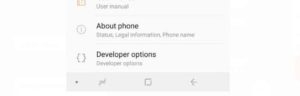
- Go to the settings
- Now find Developer Option and Enable
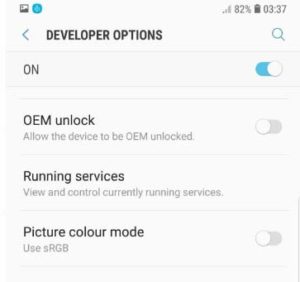
- Next, Scroll down and also Enable OEM option
- Tap on Enable on a popup screen
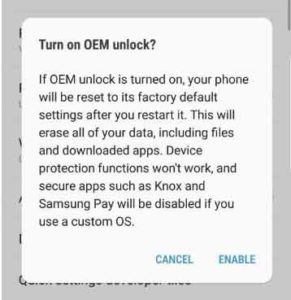
- Now switch off your device.
- Next,
Press Bixby + Volume Down
button and connect the device with PC/Laptop to boot into download mode
- Hold volume up button to unlock bootloader
- Do you think the device bootloader is unlocked? Well actually is not! Samsung introduced in VaultKeeper the system, it means the bootloader will reject the unofficial partitions. Before explicitly VaultKeeper officially allows it.
- Now the initial setup would be the same. While installing magisk make sure the device will connect with the internet.
- Now Enable developer options, and again check the OEM unlocking option enable or not, if not then enable first.
- The VaultKeeper service gives the bootloader once it proves that the user unlocks the OEM option enabled. Be sure the service gets the correct info, and for security purpose also double-check that Samsung device is in a correct state
- Now device bootloader accepts the unofficial images in download mode, a.k.a actual bootloader unlocked.
That’s it! You have completed the process of unlocking the bootloader on your Galaxy S20 and S20 Plus. Enjoy the day! Dropdown your comment if face any issue while unlocking the process.
This method is applicable to all s20 series only. So I recommend you to don’t use this exact method on another device.
Check out our more articles about how to unlock the bootloader of different devices. This guide helps you to get a quick idea about how things work.

