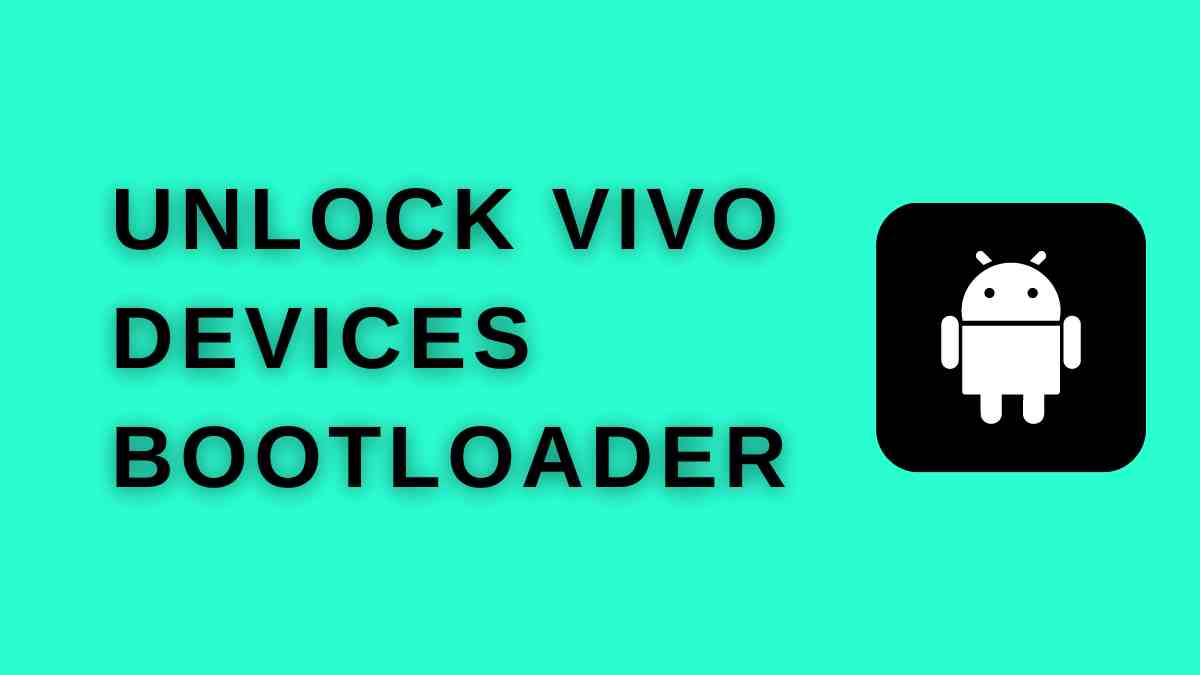Hey Vivo Lovers!
Do you want to unlock the Vivo device bootloader? No matter whether your Vivo device is old or new. The below mention guide works on both devices.
Only the unlock commands are different for old and new devices.
Page Navigation
Disclaimer
Unlocking the bootloader will exploit device warranty, and maybe your device will brick if anything has gone wrong. So do at your own risk.
We’ll not be liable for any loss.
This method requires the Vivo USB drivers. We officially uploaded the links mentioned in the TWRP update.
Vital Steps
These are the critical steps before unlocking the bootloader of any Vivo device. Indirectly, we can say that unlocking the bootloader is impossible without following these steps.
First, make sure you have a PC/Laptop. Below, we guide you through the fast boot unlock method. For that method, you need a PC.
Next, take a complete backup of your important data because unlocking the bootloader will wipe out all data.
The third necessary step is to use Vivo USB drivers. This tool is official, so make sure you download the latest version.
Last but not least, remember that the battery should be charged at least 50-70%. It’s an average estimation.
Download the Vivo USB Driver
This is the latest version of the Vivo USB Driver. The file is hosted on a third-party site to maintain the website’s speed.
Vivo USB Driver – vivo fast boot for Windows
How To Unlock Vivo Devices Bootloader
Below, I will guide you with the universal method to unlock Vivo devices.
Unlock the Vivo bootloader with Fastboot
- First, Download the Vivo fast boot tool and extract it on your PC/Laptop.
- Now open Vivo fast boot and press shift + Right Click Mouse. Next, tap on the open command window here.
- Next Reboot, the Vivo device is in bootloader mode. For this, press the power + volume buttons at the same time.
- For old Vivo devices, type
fastboot bbk unlock_vivoin the cmd window. - If you have a new Vivo device, then type
fastboot bbk vivo_bsp unlock_vivoin the cmd window.
When all is done, your Vivo bootloader is unlocked successfully. Now, if you want to lock the Vivo bootloader again, then follow the below instructions.
Lock Vivo Devices Bootloader Again
If you want to bring back the Vivo bootloader, then type fastboot bbk lock_vivo in command prompt.
By running the above commands, your Vivo device will be locked successfully.
Unlock Vivo Bootloader Command
Both commands are different. There’s only a minor difference. Here, these unlock and lock commands are –
- For old Vivo device unlock code –
fastboot bbk unlock_vivo - For New Vivo device unlock code –
fastboot bbk vivo_bsp unlock_vivo - Lock bootloader command –
fastboot bbk lock_vivo
Unlocked Vivo Devices Model Name
The device model, which is listed below, is unlocked by the Vivo fast boot driver. And every user successfully opens their device. But if your device is not listed,, follow the steps carefully.
Bootloader unlocked device list.
| SR.NO | VIVO Device Model Name |
| 1. | Vivo Y53 |
| 2. | Vivo Y51L |
| 3. | Vivo Y21L |
| 4. | Vivo X9 |
| 5. | Vivo Y55 |
| 6. | Vivo X21 UD Plus |
| 7. | Vivo V7 Plus |
| 8. | Vivo Y65 |
| 9. | Vivo Y85 |
| 10. | Vivo Y51 |
| 11. | Vivo Y21 |
| 12. | Vivo Y11 |
These are devices that Vivo USB driver easily unlocks.
Final Thoughts
Anyone can unlock their Vivo bootloader by following the above method because it is easy to implement. Now it entirely depends on you how you’ll implement measures.
Sometimes, the whole process takes too much time. So make sure you charge the battery at least 50-60%.
Still, do you have any queries regarding unlocking the Vivo bootloader? Then, drop your question in the comment section. Our team will reply as soon as possible.