Everyone has been in the unfortunate situation of accidentally deleting something important. This disaster often happens with text messages. But you are incorrect in thinking that your text messages disappear when you tap delete on your phone.
If you lose critical text messages on your mobile device, getting them back is not always easy. For instance, if you are an iPhone user and wondering how to find deleted messages on iPhone, you need to go to iCloud backup and restore it to get back the lost messages. Alternatively, you can see the deleted messages using iTunes or Finder.
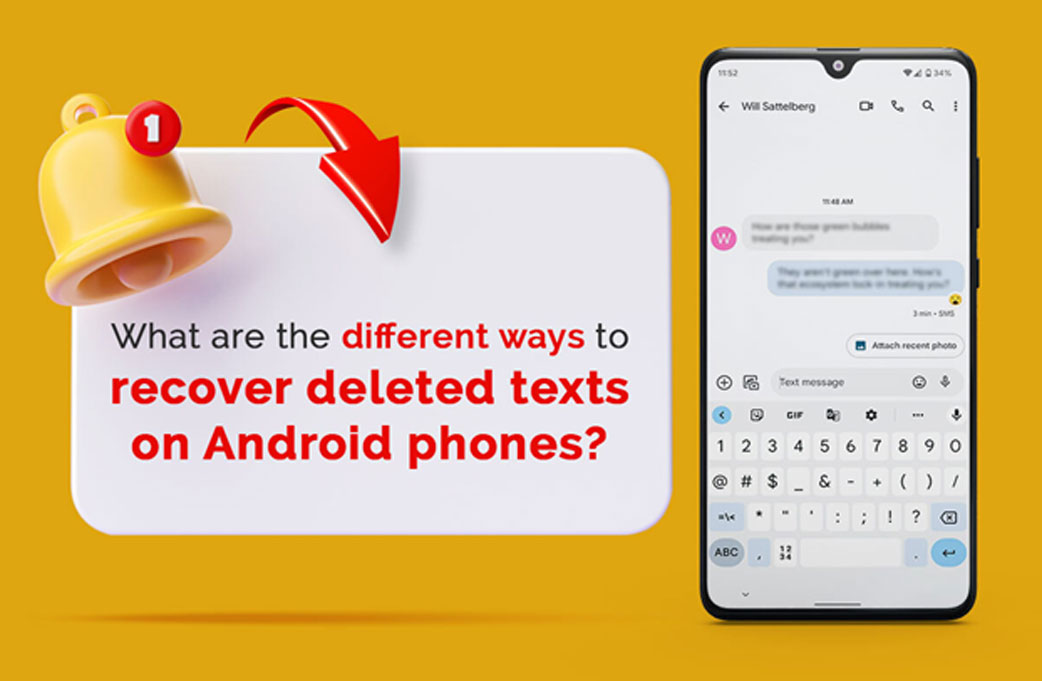
In this guide, you will learn about the different ways you can retrieve deleted texts on your Android phone. Let’s get started.
Page Navigation
Why is it Possible to Recover Deleted Texts on Your Android Phone?
Removing deleted messages on your Android phone is possible because the texts haven’t been removed completely. Those texts exist in the Android memory space. This space is marked as Unused.
However, as you continue using your phone, new data will occupy the space and overwrite it. Therefore, you need to act fast to prevent the deleted messages from being wiped off permanently.
Also Read: How To Root Device Using TWRP?
Different Methods of Recovering Deleted Messages on Android Phones
Using SMS backup and restore
Stacking up your data is the best way to prevent losing your text messages. If you accidentally deleted a text message, you can recover them from the backups. For this, you can use the SMS Backup & Restore application.
You must ensure to back up your text messages before you delete them. Here’s how you can back up your text messages. You need to install the app from Google Store, launch the app, and tap on the Backup option.
Tick on the box next to text messages; you can even include MMS and special characters or emojis. You have to choose between Local Backup and Upload or Local Backup Only. If you choose the former option, you need to decide whether you want the backup to be uploaded to Email, Dropbox, or Google Drive. Then, click OK.
By using the application, you can retrieve your deleted text messages. You have to open the app and click on the Restore option. You must tick the box next to Text Messages and restore it to your Android device. Tap on the Restore option and wait until the process is complete.
Cloud backups
If your text messages are synced to your cloud account, you can quickly recover them without rooting your phone. All modern Android phones support the backup of files, and you can tweak the phone settings so that the files are sent to your cloud account.
Head to Settings > tap on Cloud and Account > select the account you have backed up your text messages > select the messages from the backed up list > tap on Restore.
Android Data Recovery
Android Data Recovery is professional software that allows users to recover data like contacts quickly, text messages, documents, call logs, and media files from the internal memory of your Android phone. You can also recover such items from your external SD card.
Some of the program’s notable features are retrieving deleted files from the SIM card or internal memory of your Android phone without backup, backing up the existing files to your computer, previewing the files before transferring them, etc.
With this software, you can recover deleted messages by following these steps.
First, you have to root your phone to ensure the software can access your phone’s internal memory. If you don’t root your Android phone, the program won’t be able to read the internal memory and scan the files. Therefore, you cannot retrieve the deleted texts and other files.
Then, you have to launch the program and connect your phone to your computer using a USB cable. You must enable debugging on your phone and then follow the prompts to give your computer the authority to access your Android data.
After this, you must run a thorough Android data scan. Once your phone is detected, all the different data types will be displayed on the interface.
You have to choose Messages and click the Next button to start scanning the files. Then, you need to preview the files and select the ones you want to restore. Once your selection is made, you must click the Recovery button and save the restored files to your computer.
Also Read: How To Install TWRP Recovery On Nothing Phone 1 Device?
The Bottom Line
These are some methods to help restore deleted messages on your phone. It will save you the trouble of going through the long process of restoring the texts. Also, it would be best to avoid such mishaps by archiving messages instead of deleting them.
After all, it is always better to be careful. Moreover, never forget to back up your phone or you might end up losing precious data.