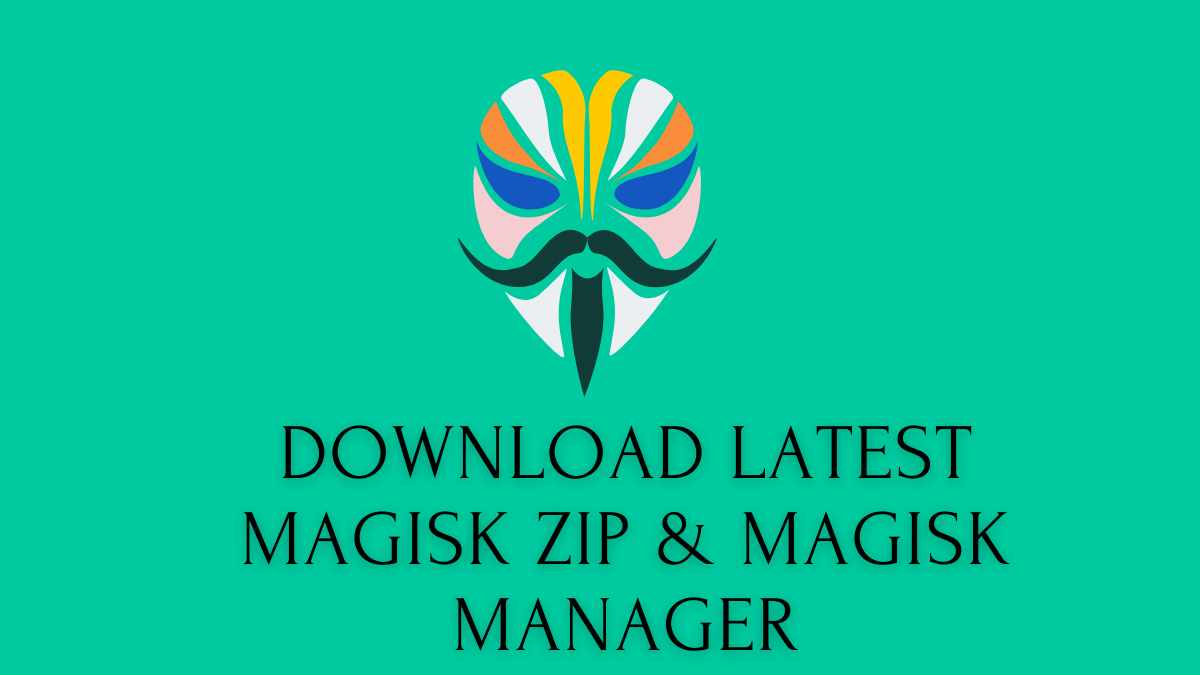Hey, guys. Welcome to another excellent guide by TWRP update. In this article, we’ll completely guide you about magisk zip.
How can you use and install Magisk zip? As part of this article, we’ll also provide the download link to the latest Magisk APK, Magisk flashable zip file, and Magisk Manager APK 22.0. Stay tuned with us because this article will be in-depth And teach you step-by-step about magisk. Are you excited, buddy?
Note: – This article is for education purposes only. It’ll guide you through the step-by-step process to install the latest Magisk zip. Sometimes, some steps were outdated with the update, so download the updated version of magisk manager and Magisk Zip to get better results.
Page Navigation
What Is Magisk?
Magisk is a systemless rooting system. It Roots Your device without touching the system and boot partitions. It helps you to modify your android device without making any changes to the system. Topjohnwu develops Magisk. It was launched in 2016.
Magisk is the Root Solution for all Android devices. It doesn’t matter what your Android version is. Magisk helps you root your device in just a few minutes. Magisk provides you with many features like Magisk Hide, MagiskSU, Modules Repository, and Magisk Mount.
No one application is available on the internet that Root your device as fast and easy without having any Root knowledge. There are more than 100+ reasons you should use Magisk. Below, we’ll explain briefly why you should go with Magisk only.
Pros Of Installing Magisk Zip
There are 100+ advantages of installing the Magisk app for Rooting. Below, we mention some essential points that will help you to understand Magisk. It also encourages you to install this application.
- You can Root your android device.
- You can Hide the Root status from any installed application.
- Manage Root Permission
- Tweak the application without meddling with the system files
- Remove Custom Kernels, i.e., Force encrypt & dm-verity
These are some of the most loved advantages of magisk. Do you know? After rooting your android device, you’re not allowed to use any banking application because of security issues. But with the help of magisk, you can easily use any banking application; interesting!
Let me explain what magisk does to run banking applications. Magisk hides the root status of that banking application. As a result, a magisk user can use a banking application. You can control yourself from which app you want to hide the root status of the device.
This is the only reason that magisk is the most loved root application in the world. Let’s explore more.
Features Of Magisk
As we already know, magisk is also known as the “systemless” root method. It does all work without meddling with any system files. Sounds crazy!
Many other applications quite popular in the Root field are not comparable with magisk because they do not provide any features like magisk.
KingRoot, KingoRoot, and Root are all popular, but they’re not as safe as Magisk is. Sometimes, many third-party applications install Spyware on our devices, which is quite harmful to our privacy.
Important Features
- It doesn’t change any system files while rooting your or after rooting your android device.
- Magisk is free and open-source software. It’s mean anyone in the world is allowed to use this application.
- Magisk will enable you to hide the Root status from any application which is installed on the device. This activity is controlled by the user.
Download Magisk Zip And Magisk Manager Apk
There are a lot of Android versions available for magisk zip and Magisk zip apk. So, we decided to list all the versions of Magisk zip and apk. We mention the download links to the latest version. By clicking on the link, you can download the magisk zip latest version. I hope it helps you.

| File | Magisk Zip (Flashable) |
| Developer | topjohnwu |
| Supports | Android 5.0+ |
| Downloads | 11M+ |
| Latest Release | September 2020 |
All files are uploaded by us and you can directly download via these links. These files are safe on our google drive. So you can download anytime whenever you need it. We’ll update these files time to time.
Download Latest Magisk Manager APK v23.0 for Android
File Name: Magisk-v23.0.apk
Version: v23.0
Size – 6.9 MB
Version v22.0 – Download
Download Magisk Manager APK v22.0 for Android

File Name: Magisk-v22.0.apk
Version: v22.0
Size – 7.17 MB
Version v22.0 – Download
Download Magisk Manager APK 8.0.7 for Android
File Name: MagiskManager-v8.0.7 apk
Version: 8.0.7
Size – 3.0 MB
Latest Version 8.0.7 – Download
Download Magisk Manager APK 8.0.4 for Android
File Name: MagiskManager-v8.0.4 apk
Version: 8.0.4
Size – 3 MB
Latest Version 8.0.4 – Download
Download Magisk Manager APK 8.0.3 for Android
File Name: MagiskManager-v8.0.3apk
Version: 8.0.3
Size – 3 MB
Version 8.0.3 – Download
Download Latest Magisk-v26.4.zip
File Name:Magisk-v26.4.zip
Version: 26.4 – Download
Download Latest Magisk-v24.2.zip
Download Latest Magisk-v24.1.zip
Download Latest Magisk-v23.0.zip

File Name:Magisk-v23.0.zip
Version: 23.0
Download Magisk-v21.4.zip
File Name:Magisk-v21.4.zip
Version: 21.4
Download Magisk-v21.2.zip
File Name:Magisk-v21.2.zip
Version: 21.2
Download Magisk-v21.1.zip
File Name:Magisk-v21.1.zip
Version: 21.1
What’s new in the Latest Magisk v23.0
The upgraded version of Magisk has many improvements, including magisk hide, magisk app bug fixes, policy, and many more updates, which you can see below.
[App] Update snet extension. This fixes SafetyNet API errors.
[App] Fix a bug in the stub app that causes APK installation to fail
[App] Hide annoying errors in logs when hidden as stub
[General] Fix C++ undefined behaviors
[General] Severalsepolicy.rulecopy/installation fixes
[MagiskPolicy] Remove unnecessary sepolicy rules
[MagiskHide] Update package and process name validation logic
[MagiskHide] Some changes that prevents zygote deadlock
Want to see the old changelogs of Magisk? If yes, Here you go – https://topjohnwu.github.io/Magisk/changes.html
Guide To Install Magisk Zip On Your Android Device
The Installation Process Of TWRP is not very hard. If you’re our regular user, then it’s not difficult for you.
Make sure you download the latest TWRP recovery for your device. You can install the Magisk flashable zip without facing any difficulty If you already have TWRP Recovery. Above, we already mentioned the latest Magisk zip file and Magisk manager apk file. All these are hosted on our Google Drive, so just click and download.
There are lots of ways through which you can install Magisk on your smartphone. You can easily install Magisk just by using TWRP Recovery. On the other hand, you can patch the stock boot kernel and install the modified boot on your Android device. Interesting! Let’s explore more.
I hope now you understand that installing Magisk is not tricky. If your Device is already Rooted and you still want to install magisk on your device, then no problem; unroot your Device and delete the Root application. Finally, install the Magisk with the help of TWRP.
Guide To Install TWRP Recovery
Below, we have already guided you on installing TWRP Recovery and magisk with and without TWRP Recovery. I hope this guide helps you. Read below for info.
TWRP stands for TeamWin Recovery Projects. It allows the user to customize the android device. So you can make system changes. You can’t change the system setting without the help of TWRP. There are a lot of things that you can do after installing the TWRP on your Device.
Pre-requirements
- Enable Developer Option and OEM unlocking
- Unlock the device bootloader and charge the device’s battery
- Install the ADB driver in your PC and Extract it into C:/drive
- A Laptop / PC is a must to install TWRP Recovery.
Steps to Install TWRP Recovery
- Download the TWRP file of Your Android device, then Rename it to twrp.img check out here – https://twrp.me/Devices/
- Now copy that file and open Local Disk C.
- In Local Disk, C finds the folder named ADB. Open the folder and paste the recovery there.
- Next, open PowerShell or Command Prompt by holding the Shift + Right-click.
- Now choose either PowerShell or Command Prompt.
- Turn off your smartphone, then boot into “fastboot mode.”
- Guide to boot fastboot mode, press Volume down and Power button together to turn on fastboot mode.
- Now type
- fastboot flash recovery TWRP.img
- By entering that TWRP, it replaces the stock recovery of your phone.
- Now type the command
- fastboot reboot
- without spell mistake
By following this guide, anyone can easily install TWRP Recovery on their Device. Rather than you have any query in your mind, make sure you drop in the comment section.
I hope you enjoy it.
Install Latest Magisk Using TWRP Recovery
- Download the latest Magisk Zip file and move it into the internal memory
- Open the TWRP Application and click on the Install Button.
- Now, find the downloaded magisk file and click on the file, and proceed
- After selecting the zip file, you have to Swipe to confirm the flash
Once the installation is done, Tap on the reboot button to reboot your Android device.
All done! Now you can install Magisk Manager Application to enjoy the systemless Root, which is the most popular feature of Magisk.
How To Uninstall Magisk & Unroot Android Device
Do You Want to unroot your device? Then, follow these simple steps.
Download Magisk Uninstaller Zip
Just click here to download Magisk Uninstaller zip – Check out
Here are the exact steps –
- First, Open the Magisk Manager application.
- Then click on the “uninstall” button.
- Next, confirm the installation just by tapping COMPLETE UNINSTALL
- Wait for a few seconds, and Reboot your Device once the process is complete.
You successfully uninstalled the magisk and unrooted your Android device. Did you see how easy to unroot your device?
For more information, check out the GitHub – https://forum.xda-developers.com/apps/magisk/
Is magisk zip is working on Android 10?
Things you should know
First of all, it’s important to keep in mind that being able to have Magisk installed on your device isn’t just a function of whether or not the filesystem supports the concept. It also depends on what security features Android has enabled on any given release and how they’re implemented for enforcing SELinux policies.
This was introduced in Nougat (7.0) and allowed you to issue a command with an alternate set of permissions by using two new options: –user and –seinfo.
Previously, the only way to run a shell command with different SELinux security contexts was by using the exec option, but this also required you to change the security context of your shell process – which is slow and generally not recommended for native binaries.
Soon after the release of Nougat, it became possible to switch multiple selinux contexts using the new setenforce command, which led to another method of bypassing SELinux as well as magisk – again through the use of shell commands.
When this feature was first introduced, people tried to find other ways to keep root and also switch SELinux contexts by recompiling testing flag enforcement rules for their modified apks. This worked, but it was very slow and also required you to recompile the app every time you changed the default selinux context of your device.
Summary
This article is wholly dedicated to guiding you on installing Magisk with and without TWRP. We have already updated the above links, so you can download the latest magisk manager application and the latest Magisk zip file.
To start, we will guide you on what magisk is. It’s an advantage and how it helps you. After comparing similar apps, we conclude that Magisk is the best application to root your Android device, and it has outstanding features.
I hope you love this article.
Still, if you have any queries, make sure to drop your question in the comment section. Our team will solve it as soon as possible.
FAQ (Frequently Asked Question About Magisk)
These are the most asked queries about Magisk. If you have more questions in your mind, then drop a comment. We’ll update this article with the answer to your problem.
How To Uninstall Magisk Manager?
- First, Open the Magisk Manager application.
- Then click on the “uninstall” button.
- Next, confirm the installation just by tapping COMPLETE UNINSTALL.
- Wait for a few seconds, and once the process is complete, Reboot your Device.
How to flash Magisk zip with TWRP?
- Download the latest Magisk Zip file and move it into the internal memory.
- Open the TWRP Application and click on the Install Button.
- Now, find the downloaded Magisk file, click on the file, and proceed.
- After selecting the zip file, you must Swipe to confirm the flash.
- Following the above-mentioned points, you can quickly flash Magisk with the help of TWRP.
Can I delete the Magisk zip after installation?
Yes, You can delete the Magisk zip after installation. Just open the Magisk Manager application and click on complete uninstall. You successfully uninstalled or deleted the Magisk zip.