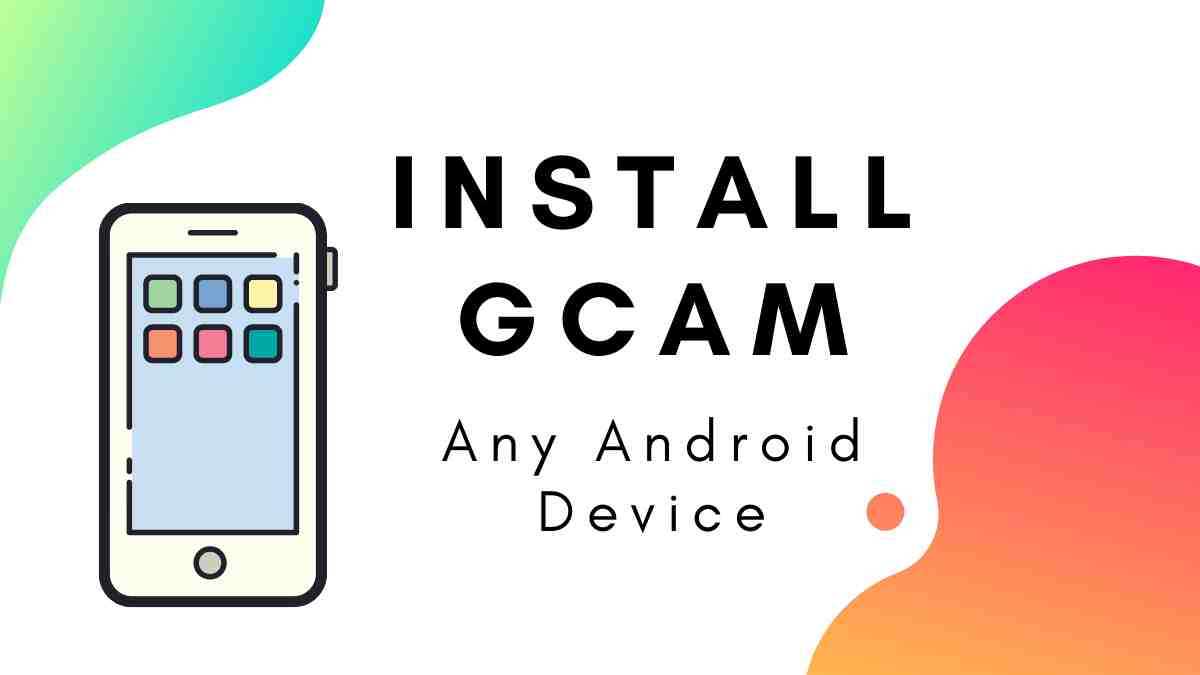Do you guys know about GCAM? If no! then don’t worry in this article we’ll go in-depth about what is Google Camera How it works. The complete process of installing Google Camera. What things are required before it’s installation and more curious question. We already cover all answers in this article.
Stay tuned with us to know more about this topic. We’re sure that you’ll love our article and recommend everyone. Because TWRPUPDATE always delivers value to you.
Page Navigation
What Is Google Camera?
Gcam Or Google Camera is developed by Google for android Users. Android version 4.4 KitKat or above supports the Google camera officially. But the sad thing is that Gcam is only for Google Pixel device.
Benefits Of Installing Gcam Mod
There are a lot of advantages after installing Google camera mod. You’ll get a lot of features which are mention below. Hope you love it.
Features Of Gcam Mod
- Smart Burst
- Motion Photos
- Night Sight
- Super Zoom
- Slow-Mo
- Portrait
- Photo Sphere
- Video Stabilization
- Shutter
- Dual Exposure controls
- HDR
- HDR+ Enhanced
- Custom Libs
- Jpeg control
- Raw+
- Gesture settings
These are the features of the Google camera mod. I know you have questions in your mind that why we’re talking about the Gcam mod application.
We already clear above that Google cameras not available for non-pixel users. But if any non-pixel user wants to install the Gcam in their android device. Then he needs a mod of Gcam which should be compatible with their device.
I think, now the pictures are clear in your mind that why we’re talking about Gcam mod features.
Pre-Requirements Before Installing GCAM MOD
Before installing the Google camera mod application, some things you have to keep it in mind. Below we mention all important steps –

- The device should support the Camera2 API
- Download the Gcam Apk
If your device doesn’t support the Camera2 API, then don’t worry we’ll discuss below how you can enable the camera2 API in your android device. Are you enjoying guys!
I know now a question rising in your mind that what is Camera2 API and how can you enable it. Take a tour below you’ll get your answer buddy.
What is Camera2 API?
It’s a framework. Google giver camera developer option which contains more features than the stock camera. Control the shutter speed(ISO), focus, RAW capture, etc. With the help of Camera2 API, third party developers can create more features in their application.
How you’ll know that your device supports Camera2 API. Read the below paragraph which gives you satisfactory answer to your query.
How to Verify Your Android device Support Camera2 API or NOT?
It’s not a big deal. For verifying you need to install Camera2 API Application from Play Store
Before showing you the Camera2 API the testing, you should know what is the meaning of some words.
Below you’ll see these words so make sure you know what the meaning of these words Right?
Just read below mention 4 points and keep in mind logic will clear below.
- LEGACY – If Legacy is green, that means your Android device supports only Camera1 API Or you can Your device doesn’t support the Camera2 API.
- LIMITED – If limited is green, this means your Android device supports some features of camera2 API.
- FULL – If the full is green, that means Your Android device supports all Capabilities of Camera2 API.
- LEVEL_3 – If level_3 is green, that means your Android device supports the YUV reprocessing and the RAW image capture.
I hope this helps you to understand the below paragraph.
Camera2 API install in VIVO Z1 PRO
Here first we install application on Vivo Z1 Pro. Here’s the result
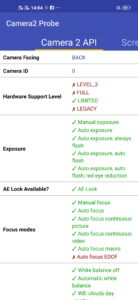
As you can see in the “Hardware Support Level” limited text is green color. And the other is Red.
For More testing details – Click the button
Camera2 API install in ASUS Zenfone MAX PRO
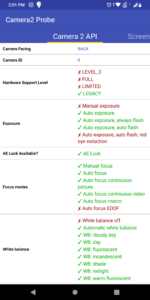
As you can see in the “Hardware Support Level” legacy text is green color. And the other is Red.
I hope things are clear in your mind. Both the devices don’t support the Camera2 API Application as per the Hardware Support Level.
Now It’s your turn to test your Android device whether it supports the Camera2 API or not. Tell us in the comment section. And If your device doesn’t support, that doesn’t mean you can’t Use Camera2 API.
How To Enable Camera2 API?
Just Follow our guide about how to Root Android device. All set you can easily Root your device by reading our guide. Alternately you can follow the XDA Developers to Enable Camera2 API I”m sure that you’ll easily enable after reading the awesome guide by XDA developers. Sounds interesting.
Steps To Install Google Camera MOD on Android Device
We consider that you already enable the Camera2 API on your device. Then you only need to install the Googe Camera MOD for your Device. It makes sense, yes.
NOTE – Before downloading the Latest GCAM make sure you check the website is trusted or not. And also check that version of the Application should be compatible with your android version.
- Download the latest Google Camera Application.
- Next, simply install and give permissions.
- It takes a few minutes to install.
- After a few seconds, GCAM will install successfully.
GCAM Mod Supports Devices List
Just Search your device in the list and download it directly. If your device is not listed here then wait for an update. We’ll update regularly this article so you’ll get your device on the next update.
The Gcam Mod application is available for these devices which is mention below.
1. Realme
Gcam Mod application available for mention Realme devices. download by clicking directly.
- Realme 6 Pro (Download)
- Realme 6 (Download)
- Realme 5 Pro (download)
- Realme 5 (Download)
- Realme 3 Pro (download)
- Realme 3 (download)
- Realme 2 Pro (download or download)
- Realme 1 (Download)
- Realme X2 (download)
- Realme X2 Pro (Download)
- Realme X (Download or Download)
- Realme XT (download)
2. Xiaomi
- Poco F1 (download)
- Poco X2 (download)
- Redmi Note 9 Pro (Download)
- Redmi Note 9 Pro Max (Download)
- Redmi Note 4 (Download or Download)
- Redmi Note 5 Pro, 6 Pro (download)
- Redmi Note 7, 7S, 7 Pro (download)
- Redmi Note 8 Pro (download)
- Redmi Note 8 (download)
- Redmi 7 (Download)
- Redmi K20 / Mi 9T /Redmi K20 Pro (download)
- Redmi 8 (download)
- Mi A3 (download)
- Mi A2 (Download)
- Mi A1 (Download)
- Mi A2 Lite (Download)
3. Asus
- ZenFone Max Pro M1 (Download if you are on Android P, Download if you are on Android Q)
- Asus ZenFone Max Pro M2 (download)
- Asus 6, 6Z (Download APK, XML Config for Android 10 / Download APK for Android 9)
- Asus Zenfone 5Z (Download for Pie, Download for Q)
4. Nokia
- Nokia 7.1 (download)
- Nokia 7.2 (download)
- Nokia 6.1 Plus (download)
- Nokia 6.1 (Download for Pie, Download for Q)
- Nokia 7 Plus (download, XML)
- Nokia 8.1 (download)
- Nokia 7.2 (download)
- Other Nokia Devices (Download)
5. OnePlus
- OnePlus 3 (Download)
- OnePlus 5, 5T (Download or Download, XML Config)
- OnePlus 6, 6T (Download)
- OnePlus 7, 7 Pro, 7T, 7T Pro (Download APK, XML Config, Enable Aux Camera [Magisk Module])
6. Samsung
- Samsung Galaxy A71 (Download)
- Samsung Galaxy S10 Lite (Download)
- Galaxy S9, S9+, S10, S10+ Exynos variant (download)
- Galaxy S8 Series Exynos variant (Download)
- Galaxy Note 10, Note 10+ Exynos Variant (Download, you can try this GCam APK for other Exynos-based devices as well)
- Galaxy Note 9 Exynos variant (Download)
- Galaxy S10, S10+ Snapdragon Variant (Download)
- Galaxy Note 10, Note 10+ Snapdragon Variant (Download)
7. Motorola
- Motorola One Power (Download for Android 10, Download for Android 9)
- Moto One Action (Download)
- Moto G5 Plus, G5s Plus (Download or Download)
8. Others
- Oppo Reno 10X Zoom (Download)
- LG G7 ThinQ (Download, Config)
- Honor Play (Download)
- Honor View 20 (Download, you can try this GCam APK for other Kirin-based devices as well)
- Vivo Z1 Pro (Download)
I hope the direct download links will help you to install the right version of the Google camera. Good Luck.
Summary
This complete is enough to guide you on how you can install the Google Camera on any android device. We already include what things are required to install the GCAM on your android device. Some things are much important before installing GCAM. Make sure you’ll keep in mind while doing all processes.
Camera2 API is the most important part. And if your device does not support the camera2 API then you can’t install Google Camera officially. But unofficially you can do. If you read the above article completely you know the exact process.
One more thing make sure you download the Google camera apk from a trusted device, and the downloaded version should’ve compatible with your Android device.
And last but not the least don’t download any XYZ apk file that causes different types of error. Enjoy the Google camera MOD on your device. Describe your experience with google camera if you’re a user of GCAM. And let me know face any kind of difficulty while installing the GCAM Mod apk. We’ll happy to help you personally.