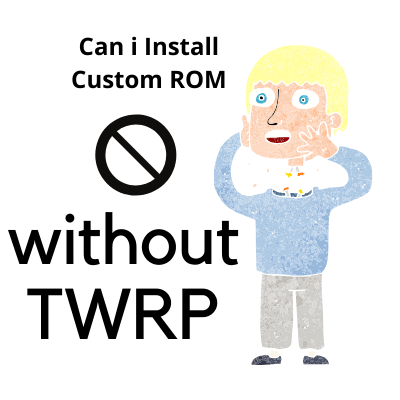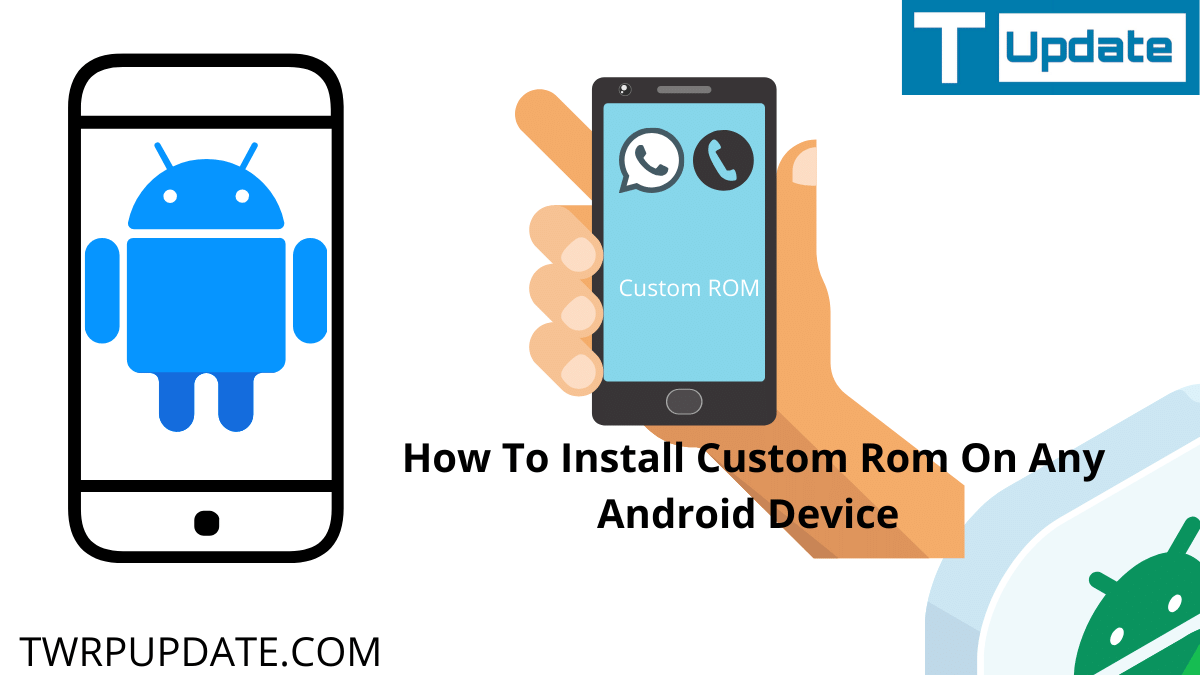Is your Android device getting slow? Are you tired of low memory issues? Or do you want to remove those blot wares on a device? Add a new life to your old Android phone. Do you want to upgrade to a higher version of Android?
This guide is wholly dedicated to guiding you to the best guide to install custom ROM on any android device.
You don’t know how to do that. In this article, I’ll show you how to install a custom ROM on any Android device, whether it’s a phone or a tablet. I’ll try to be as necessary as possible.
It’ll be helpful for both of you who are pros in Android and for those who are new to Android again is 100% safe and field proof. I hope you remember me. I’m a Roshan Tiwari; welcome to the Android ROM game. Now, folks, this will be a full fail-proof tutorial. I’ll show you how to install a custom ROM without the risks of breaking or harming your lovely device.
Page Navigation
Disclaimer
TWRP UPDATE is not responsible for any loss. The method which I mention in this guide is 100% genuine and comfortable. Select a non-corrupted ROM.
At present, hundreds of custom ROM available in the market, so it’s up to you whether you want a good custom ROM or a corrupted ROM. Here I only guide you; we do not test every method as ROM, so do it at your own risk.
Detail Guide About Custom ROM
I’ll also be explaining each of these steps in detail. It’s always better to follow one full tutorial than following multiple tutorials and getting confused. Now there are two ways of installing a custom ROM number,
- By using a computer number
- Directly from a device itself
By using a custom recovery, the PC method is not used much these days. However, the second method, which is flashing around through a custom recovery, is used by like 95%. Because it’s fast and the ROM can be installed directly on your phone without the need of getting up from your seat.
This guide is in detail, so if you want to install Custom ROM on your android device, Successfully. Then you have to read it thoroughly. Suppose you don’t have the time to read it. No problem, just bookmark this article to read another time. So, whenever you have time, then read this article via a bookmark.
What is a custom recovery?
It’s a piece of software that sits on top of your Android device and allows you to install flash backup ROMs. And do many things directly from a device itself without the need to connect it with the computer. If you want a custom ROM, you will need a custom recovery on your device.
That’s the first step; alright, I get it sounds easy. So how do I get a custom recovery for my device? There’s no one answer to this question; I mean, it’s not a question you ask me.
Hey, what should I do after I brush my teeth well? You eat your breakfast, and that’s because the method to install a custom recovery is slightly different for different devices. So no one tutorial will fit all the devices.
But the overall process is straightforward, and it will not take more than 10-15 minutes. So what do we do? Now we go to our everyday buddy Google search?
Google search enter in your device model number plus custom recovery. You can find your device’s model number in Android settings under the above devices tab.
Here you will find tons and tons of tutorials again. Any tutorial will work as long as it is for your specific device.
I recommend websites like Xda-developers. As they are the most trusted place to get Android tutorials, and again guys, the process of flashing a custom recovery is straightforward and straightforward. Just follow the instructions, and you will have a custom recovery in under 15 minutes simple stuff once custom recovery is flashed. You’re all set now. The only thing which you will need is a custom ROM file.
So let’s call our everyday buddy again Google search in Google search type in your device model number plus custom ROM different ROM provide different feel and features. So I was hoping you could choose the one which suits your taste again. I recommend websites like Xda-developers as they are the most trusted place to download ROMs. Any ROM will work as long as it is made for your specific device.
But today, I’m looking for a sand and Jenn modem based on android version 5.1.1. Here, we have a website. Do you need any additional information given here? But before you download the ROM again. Make sure that the ROM you’re downloading is for your specific device.
Video Representation Of installing a Custom ROM
In case you’re facing a problem installing ROM, may this video help you to install. Stay tuned with us to get more information.
Video will help you to install Custom ROM on your device. So we suggest you to watch this video completely to avoid mistakes.
Why we need To Custom Recovery for android device
The reason is simple that customization. People want to customize their ROM, but they are unable to do. Because by default manufacturer of your device doesn’t permit you to customize. So a solution come out named custom ROM.
This ROM was created by some developers who are experts in their subject. We have tons of reasons to install a custom ROM. But the majority of reasons are useless for you, and the important ones are mention below. Have a look at these points one by one. These points are in the form Of the pros and cons of custom ROM.
Pros of Installing Custom ROM on Android device
Battery Life – First, and the most important.
Flashing a Custom ROM would increase your device battery life. How? Here’s the reason, with a new android device, a lot of pre-installed apps come.
Which is useless for most of the peoples. So custom ROM allows you to Remove these pre-installed apps. So after removing these applications, your device battery will go longer.
Because sometimes, this unremovable application automatically running in the background, which means they spend your battery. Custom ROM allows you to these features.
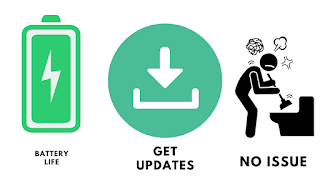 |
| Infographic |
Get updates – If you’re using an android device, you know that the android device update comes timely, But not every person can update.
Many people are facing issues to install the latest update. Custom ROM allows you to install update your device when you want. Mean it completely in your hand whether you want to update your device or not.
Bloatware Issue – Here again, we’re going to discuss pre-install apps. We can say bloatware. On any android device, you can disable the pre-installed applications.
But now able to remove permanently. Well, your device won’t allow you. Here custom ROM helps you. This ROM allows you to remove these apps permanently without facing any issues.
Device battery performance will be increase as compared to the past. You can update your device whenever you want. The device would be in your control so you can remove the pre-installed application.
Proper Guide To Install A custom ROM (Detail Guide)
Once you have two things on a number one device, a custom recovery flashed, and number two, we are all set to flash the custom ROM.
But before we do that, let me show you my current phone. It’s a Samsung Galaxy s4 running on a stock TouchWiz based ROM with a few modifications. This is d touches UI with huge colorful and rounded icons. Now there is a lot of bloat wares here eating up my phone memory and RAM.
Some people like it, some people don’t. But it’s definitely not the fastest norm out there. TouchWiz duh slows down over time. If you go to the Android setting and in about devices, as you can see, it’s running on android version 5.0.2 and, most importantly, make a backup of all of your data and apps on your phone by using titanium backup.
Process Of Installing Custom ROM in Detail
If you have root or use app backup and restore app, both apps are free. Flashing a custom ROM will wipe all of your apps and data on your device.
Alright, it’s time; let’s go ahead and flash a custom ROM. First of all, you need to turn off your device. Once the device is completely turned off, boot into the custom recovery by holding a set of hardware buttons on most Samsung phones, it’s volume up+ home plus the power button pressed simultaneously.
The shortcut above mention is different for some devices. Like in Samsung devices, you have to hold the Power button + Home Button + Volume down button. So make sure you know about your device buttons shortcut.
Now it might be different for different devices. Do check where you got your custom recovery to find out how to boot into yours if the custom recovery was flashed correctly.
Your device will boot into the custom recovery menu. Let me zoom in a bit so that you can have a better view, so here’s how the custom recovery looks like use the volume rocker buttons to move up and down.
Use the power button to select the options that you want to choose. Now there are several types of custom recoveries out there like the lock of mod TWRP fills etc.
They might look a little different but more or less. The basic set of options here would be the same across all the recoveries now. I am running on clockwork mod recovery, also known as CMW recovery.
Here you will find many options, and at the top, you will have the Install zip option. Which will flash or install a custom ROM as simple as that. But before you do that, now, guys, this is critical pay attention, scroll down to the backup and restore option, and select backup to sd card.
What this will do is it will back up your Android with all of your apps, games, save files, accounts, contacts, everything on your Android.
Store it as a single file on your phone memory. If you don’t like the new ROM or want to go back to your original state simply, boot into the recovery, select restore from sd, and boom, your device will be back to exactly how you left it.
So do create a backup before flashing a new ROM. Now once that is done, go back and scroll down. Select wipe data and factory reset and hit on swipe now.
This will wipe the flash memory on your device, making space for the new room. Scroll down and select the wipe cache partition option. This will wipe the temporary app data left on your device by old rom.
Now Hit on, yes; now, both of these options will not take more than 10 seconds. Most people don’t wipe their devices before flashing a ROM.
This leads to boot loops and writes errors, so don’t forget to wipe your device before flashing a new ROM. Once you have created a backup and a device is wiped. You are all set to flash the new rom.
Navigate to install zip option, select choose from sd card, and navigate to the place where you have placed your ROM since we downloaded it directly from our device.
It should be in the download folder. Select the ROM file, hit on yes, and the flashing process will begin now, depending on the ROM size. The flashing can take between 2 to 15 minutes, so grab a cup of coffee, sit back, and drink the entire process.
Please do not touch your device or do not fit it around with it alright, the flashing is successful. It only took about three minutes to flash this ROM on my phone.
Once flashing is completed, go back, go to the top, select reboot system, and hit on “yes.” Now the first boot after flashing a new rom can take a while; it will be slow. It usually takes around 2 to 3 minutes.
Even if it takes 10 minutes, don’t freak. Let it sit there. It will boot the same rule again applies to go back, and the process did not touch a knife under the knife in and out of it.
After the first boot is done thereafter, your phone will boot fast. It’s just the first boot that can take a while. Alright, android is optimizing the apps. That’s a good sign.
It’s booted up the welcome screen to let me select the language. Get through this quickly, and who heard there we have the new rom no TouchWiz near-stock Android.
No bloat wares, and you get to choose what apps you want with the new style launcher very smooth and responsive.
Even the notification bar looks great, and if you go into the settings and hop into about devices and as you can see we have upgraded from Android version 5.0.2 to 5.1.1 and on top of that we get the latest binaries security patches, and a lot of customization option that comes with the CyanogenMod ROM, usually custom ROMs are light.
Check out our guide to install custom ROM on LG stylo 4, and this guide will help you get more information about ROM.
They’re small in size. They consume less space giving more space to your apps, in my opinion. The stock version of Android is usually the best version of Android.
So your folks, that’s how you install a custom ROM on your phone again. If you don’t like your new ROM, you can always try another one or go back to custom recovery and restore your stock ROM.
Just the way I showed you earlier, so yup, it’s 100 % safe and fail proof, so go ahead and try something new. Go ahead and flash a custom ROM. I have answered some commonly asked questions and fa Q’s down below, so yeah, friends, that’s about it.
Frequently Asked Questions [FAQ]
Why Install Custom ROM on Android?
By installing custom ROM on an android device, you’ll get a lot of benefits. Like you can remove pre-installed applications without facing any issue. Increase your battery life by uninstalling an un-useful application. Install Unknown apps without getting any security alert. So these are some basic features of Installing Custom ROM on your android device.
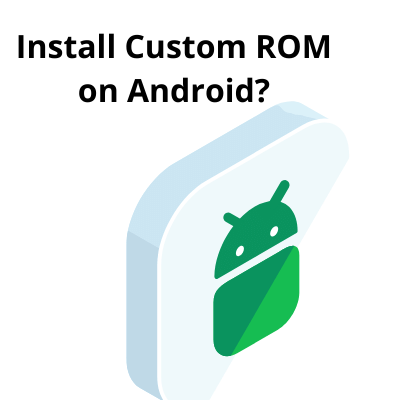
Can i install Custom ROM without TWRP?