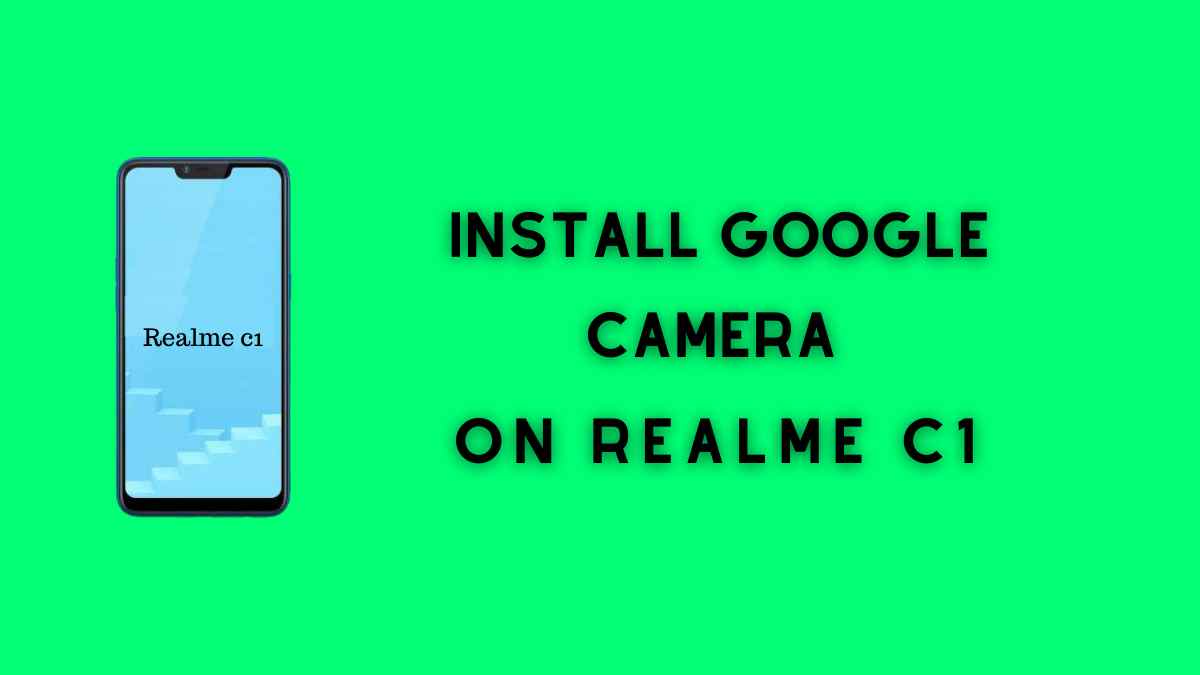Hey Realme Users!
In this article, I’ll guide you in 2 Different ways to install Gcam on Realme C1. Both are the best ways to install google camera nowadays.
I know many Realme users are excited to enjoy the Gcam features. Don’t worry below I’ll use both methods along with warnings and a proper guide. Are you ready?
Installing a Google camera is not so tough if you have little knowledge about Gcam and it’s requirements. Then you can easily install Gcam on your Realme device.
Page Navigation
Important Before Installing GCAM
The first thing is, the device should support the camera2 API. If your device doesn’t support the Camera2 API then you can’t install Google Camera on your android device.
But there are many ways available on the internet who help you to install Gcam without testing camera2 API. That’s not the matter, the vital is how you will verify that your device supports Camera2 API or not.
Don’t worry below the attachment available how the Camera2 API supported device looks like. And how an unsupported Camera2 API device looks like.
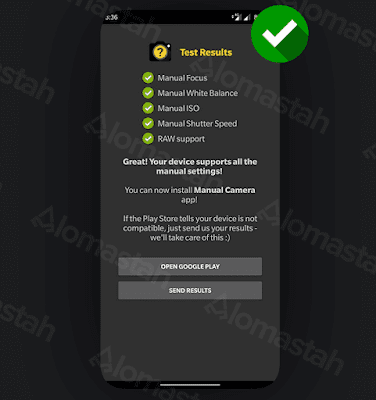
If the device supports camera2 API then the device screen will look like this after testing. Otherwise, it’ll look like the below attachment.
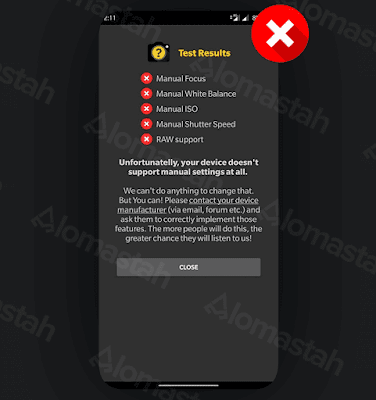
Now you clear that the Realme C1 device supports the Camera2 API then you can go further.
Guide To Install GCAM On Realme C1
As you already tested the Cam2 API on your device and find that Cam2 API doesn’t activate on C1 by default. Now your first duty before installing GCAM is to enable Cam2 API on your device.
Now I’m going to show you 2 different ways to enable Cam2 API. Both ways are related to Build. Prop After adding few commands Cam2 API will active on the Realme C1 android device. Sounds Good!
Now we’re just one step away to install GCAM on Realme C1.
The method which I’m going to guide is tried by lots of realme users and 100% working.
Build.Pro Editor
Forgoing with the Build.Pro method, your device should be rooted. If your device is not rooted then you can’t install GCAM with this method. So before following the steps below, You have to Root Realme C1 at any cost.
- Build,Pro requires root access, so Root Realme C1 device.
- Next, Go to the Play Store and install BuildProp Editor Application.
- Open the application and give permission to root access.
- Then tap on the command given below.
-
# Camera Tweaks Supports Google Camera persist.camera.HAL3.enabled=1 camera.HAL3.enabled=1 persist.camera.eis.enable=1 camera.eis.enable=1 persist.camera.is_mode=4 camera.is_mode=4 persist.camera.disablezslmode=1 camera.disablezslmode=1 persist.camera.gyro.android=4 camera.gyro.android=4 persist.camera.tof.direct=1 camera.tof.direct=1 persist.camera.tnr.preview=1 camera.tnr.preview=1 persist.camera.tnr.video=1 camera.tnr.video=1 ro.camera.notify_nfc=1 camera.notify_nfc=1
- Now save the edit in Build.Prop and Restart your device.
Once you have done all steps, you have successfully installed GCAM on your device with the help of Build.Prop. Hope this helps a lot.
Via TWRP
In this method, we’ll install Gcam with the help of TWRP. For doing this make sure you already install TWRP on Realme C1. If not then first install twrp and then go further with the below-mentioned steps.
- Download the Camera2 API Enable file.
- Next, enter the Recovery Mode/ TWRP.
- Now go to the Menu and find the CAM2API_enabler.zip file (which you download from step 1) and select it.
- You’ll see a bottom “Swipe to confirm flash” Just Swipe and done.
- Wait for the installation to complete. Once it’s complete then you successfully installed Gcam on your device. Now tap on the Reboot System.
Enjoy the Google Camera on your device. This is the easiest method to install GCAM as compared to the first one. Hope you enjoyed it.
You can anyone in order to install google camera. The second one is my favorite. Tell me which one is your favorite method.
If you phase any issue while installing Google camera or enabling Cam2 API then drop a query in the comment section. Our team will reply as soon as possible.
Check out another guide of Realme C series i.e Gcam On Realme C3, Here we guide the official way to install Google Camera On this device.
Google Camera Support List For Realme C1
Once you have enabled Camera2 API successfully then you can install the below available Gcam on Realme C1.
| Google Camera | Download |
| GCAM v7.0 | Download |
| Parrot | Download |
| Arnova | Download |
Conclusion
This article is dedicated to guiding you in the two different ways to install a Google camera on your realme c1 device.
The first one requires root access to your device, which means you have to root the device first. Otherwise, you’re not able to install GCAM.
The second method also guides you to install GCAM with the help of a twrp application. You can go with whom you love. Both methods are tested and working 100%.
Hope you enjoyed it.
How do I disable Cam2Api?
Download this Cam2API file.
Next, go to Recovery Mode/TWRP.
Now flash the Cam2API_Disable. zip file which you download above.
You have to Reboot the device and all done. You successfully disable the Cam@ API.