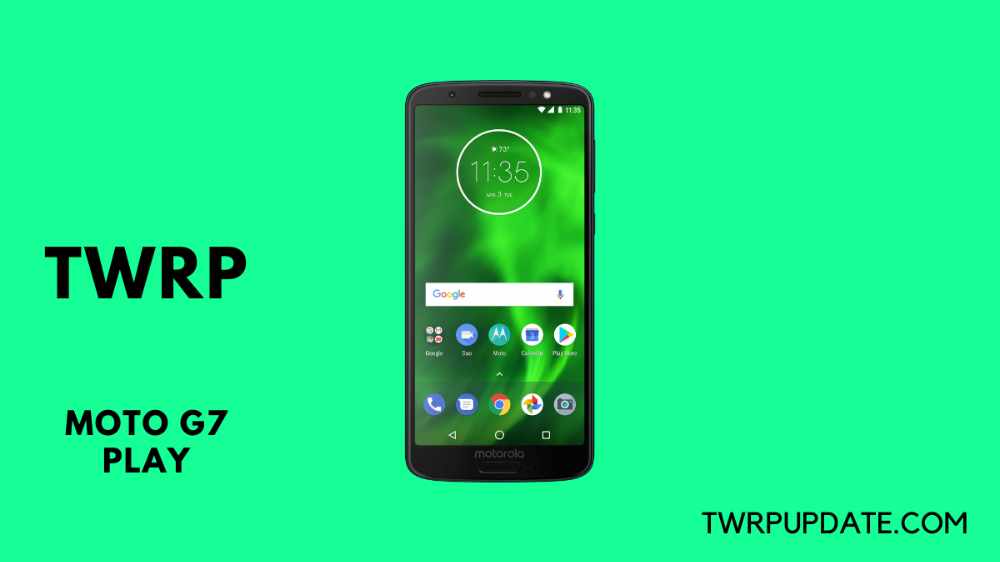In this article, I’m going to show you how to install TWRP Recovery on the Moto G7 Play device. Like the other Moto G devices, the installation process of TWRP is slightly the same. But here I’m going to guide you with 2 methods. If you don’t like one then switch to another one. But before going to show you the exact steps, I would like to show some key features of this device.
TWRPUPDATE and it’s author none would be liable for any kind of loss. Install TWRP is a risky process if the official TWRP file is not available. Di at your own risk.
Page Navigation
Key Features Of Moto G7 Play
| Model | Moto G7 Play |
| Display | IPS LCD capacitive touchscreen, 5.7 inches, 81.4 cm2 |
| Camera / Selfie | 13 MP, f/2.0, 1/3.1″, 1.12µm, / 8 MP, f/2.2, 1/4″, 1.12µm |
| Memory | microSDXC (dedicated slot) , 32GB 2GB RAM |
| Performance | Android 9.0 (Pie), Qualcomm SDM632 Snapdragon 632 Octa-core (4×1.8 GHz Kryo 250 Gold ) |
| Sensors | Fingerprint (rear-mounted), accelerometer, gyro, proximity, compass |
Advantages Of Installing TWRP On Moto G7 Play Device
Pros and cons always help people to under everything in an easy way. Here I added pros and cons to give you the proper information about TWRP Recovery. Hope you enjoy it.
There are lots of benefits once you install TWRP Recovery on your device. Let’s discuss one by one. These are –
- You can Root Your device
- Install Custom ROM
- install Modified applications
- Take complete backup
- Remove device pre-installed applications
- Get the latest Android updates
These are some verified benefits of installing TWRP Recovery on a Moto G7 Play device. Along with the pros, there are cons also attached, below I mention some cons of TWRP Recovery.
Disadvantages Of Installing TWRP On Moto G7 Play Device
Here, I mention a list which you should know about TWRP. Many people change their minds to install TWRP after reading this cons section. Here some points –
- Device warranty Loss
- Unusual behavior of the device
- Problem while updating Android Version
- The device would brick if you will do any mistake
Major Steps Before Installing TWRP Recovery on Moto G7 Play
Make sure that every step is important to Install TWRP Recovery on your Moto G7 Play device. Don’t try to skip any step. Otherwise, you’ll face some unusual problems. Hope you get my point.
- The device bootloader should be Unlocked
- Enable Developer Option
- Charge device battery at least 75%
- A PC/Laptop and a USB cable to connect via PC
Guide To Install TWRP Recovery On Moto G7 Play
Here I guide step by step with screenshots so that you’ll better understand how to install TWRP properly.
- First, Download TWRP Application from the play store – Official TWRP App

- Next, Install Application and accept Terms and Conditions

- Tap on Run With “Root Permission“

- Now select TWRP Flash Option and accept their conditions

- Find your device in the search bar

- Then download the TWRP image file for Moto G8 Plus and save that file in the ROM (Internal Storage)
- Now press Back button Tap on ” Select a File To Flash “

- Next, find And select the TWRP image of your device
- Select “Flash to Recovery” and then tap on the Confirm button

That’s all! You have successfully installed TWRP Recovery on your moto G7 Play device.
Related Article
Last we uploaded an article about the Moto G8 Plus device. That article belongs to this device manufacturer. That’s why i added that article below.
Summary
In this article, I talk about How to Install TWRP Recovery On Moto G7 Play. In the previous article, I talked about another device of Moto G. And that is the same manufacturer that’s why here I mentioned. You’ll get the ? idea after reading that article.
If you have any questions in your mind, let me know in the comment section. So I can help you.