Welcome Back another awesome how-to guide. In this article, I’m going to guide you on how you can Install TWRP Recovery on Galaxy A51. It’s too easy if you’re pro. But if you’re a noob then, it’ll take some time to install TWRP on your Samsung Device.
A part of this article I also guide you on how you can Root Galaxy A51 with a very easy method. Are you excited to learn? But wait for my friend before going to show you all methods make sure you know about the pros and cons of Rooting and installing TWRP Recovery. So Let’s start –
Page Navigation
Disclaimer
TWRPUPDATE is not responsible for any kind of loss. We guide you all this but every device is not tested by us. Make sure to do it at your own risk. This method of installing TWRP is only for Samsung Galaxy A51, so don’t try with another device[/su_box]
What Is TWRP?
TWRP stands for TeamWin Recovery Projects. It allows the user to customize the android device. So you can make system changes. You can’t change the system setting without the help of TWRP Or Root. There are a lot of things that you can do after installing the TWRP on your Device. As you read above what is TWRP, below I’m, going to show you the pros and cons of installing TWRP on the Galaxy A51 device. Stay tuned with us.
Pros Of Installing TWRP On Samsung Galaxy A51
Advantages help you to make the right decision whether you want to install TWRP or Not in your Samsung Galaxy device. Many of our users make the decision to install TWRP after reading this article. Because of the simple and easy guide. So let’s introduce you to the advantage of TWRP Recovery. You can do all below mention things, like –
- Device Performance will boost
- Root Galaxy A51 device
- Make Android Backup easily.
- Device battery life will increase
- Remove Pre-installed apps that annoy you
- Install custom ROM on Galaxy A51 and make sure that ROM is stable
Hope these points give you a little idea. How beneficial is TWRP for your Galaxy Device? But wait! Should you make the decision to install TWRP after reading the pros. Hell No, You have to read cons also so things are crystal clear in your mind. Did you get my point? Drop your thought below. Let’s talk about the cons, so you make the right decision to install TWRP on Samsung Device.
Cons Of Installing TWRP On Samsung Galaxy A51
- Device warranty Loss
- Galaxy device brick if you’ll do any mistake
- You are not allowed to use banking applications and Softwares
These are the most popular disadvantages of installing TWRP Recovery on any android device. I hope now things are clear in your mind. Now it’s time to show you some pre-requirements. This will help you to implement all the Recovery processes. Are you excited guys!
Pre- Requirements Of Installing TWRP On Samsung Galaxy A51
The points which I’m going to mention below are much important if you want to implement the above process. If you think you can install TWRP Recovery without following the above points, then you’re wrong my dear friends. Take a look below –
- Enable USB Debugging & Unlock Samsung OEM
- Unlock Galaxy A51 Bootloader
- Charge device battery ( Sometimes it takes more time )
- A Laptop/PC is a must for doing this
- C Type charger because newly Galaxy devices have C type port
Double-check all points once you prepare to implement the TWRP installing Process. Now I’m gladly going to show the process of how you can install the TWRP Recovery on your Galaxy A51 Device.
Guide To Install TWRP On Samsung Galaxy A51
A step-by-step and brief guide, how to install TWRP on a Samsung Galaxy device. So Are you ready?
- First, Download the Odin Flash tool for Samsung Device, And Extract it on your PC/Laptop
- Now you Have to Download TWRP for your Samsung Device – check out
- Next Boot Samsung Galaxy A51 in fastboot Mode.
- To Boot Samsung Galaxy A51 in fastboot Mode, you have to Turn Off then Press and Hold Bixby + Volume Up + Power key.
- Now Boot Galaxy A51 in Download Mode, do that, turn it off and Press and hold Bixby + Volume Down button together to turn on the phone. Now press Up Screen to boot in Download Mode.
- Connect your Smartphone to your computer using the USB port
- Next Open Odin on Your PC
- Now ID: COM tab on your Odin will turn Blue which means your phone is successfully recognized by the Odin flash tool If it doesn’t reconnect your Device and check again.
- Next, click on the AP button on the Odin Tool and Select TWRP recovery for Samsung Galaxy A51 you downloaded earlier.
- Now Tap on Start Button
- Sometimes you will see the “PASS” Button on the Screen which means TWRP recovery is successfully installed on your Galaxy Device
By following this method you’ll easily install the TWRP on the Galaxy A51 device. If you successfully install TWRP on your Galaxy device then share these articles with friends and whoever has a Galaxy device. If you’re having any difficulty then make sure you comment below so I’ll help you. Stay tuned with us to root your Galaxy device.
Guide To Root Samsung Galaxy A51
- Download latest magisk zip for Galaxy A511 device
- Next Switch off your Samsung device and boot into the recovery mode
- Now Press and hold the volume up + Power button and don’t leave until you see the boot logo. And always note down, don’t release the volume up buttons until the TWRP mode opens in the device.
- Tap on Install and select the downloaded zip file
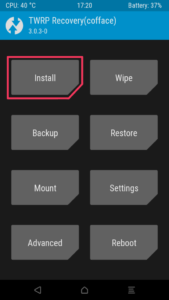
- Click on the “Swipe To Confirm Flash” button
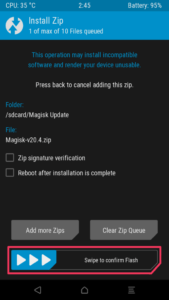
Congratulations on following the above steps you successfully Root Your Samsung Galaxy A51 device. If you’re facing any kind of issue then make sure you drop the comments below. So we’ll respond to your question as soon as possible.
Summary
This article is based on the TWRP Recovery installation process and the Root Process of the Samsung Galaxy A51. If you’re doing it the first time then hardly it takes 10-15 min to complete this process after reading our article. Because we mention the easiest way to Root Galaxy A51 And Install TWRP On Galaxy A51 device.
As I already clear why you should install TWRP on your Galaxy device in the pros section. Obviously, with pros, we mention some cons.
Our first to give you high-quality content. Stay Home Stay Safe.