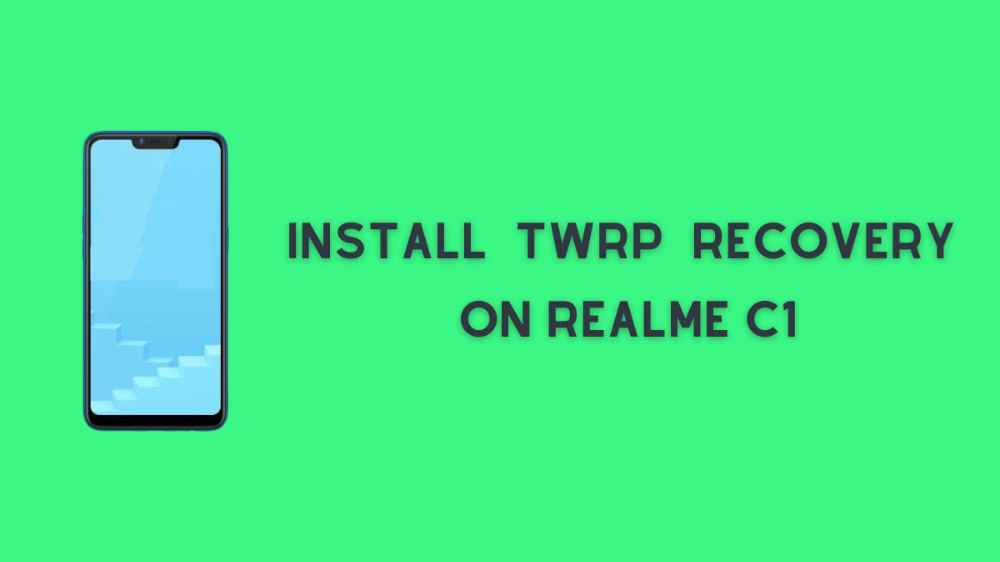Hey, Realme Fans! Welcome to another guide to install TWRP Recovery. Realme C series is the most sold device at a low price. After using a few months many users of realme want to install TWRP Recovery On Realme C1 and Custom ROM on their device.
Unlock bootloader , Rooting and Installing TWRP Recovery comes under risk. Do at your own risk.
But they don’t know how to do this. So in this article, we’ll discuss how you can install TWRP Recovery On Realme C1 Easily without spending so much time. Sounds good! Let’s start the process to install Recovery. A part of this article we decided to add the root guide also.
Page Navigation
What Is TWRP Recovery?
TWRP – It stands for TeamWin Recovery Projects. It gives the touchscreen interface to install recovery files. You can also take the complete backup of your current stock memory.
Pros Of TWRP Recovery On Realme C1
You can’t count the benefits of recovery on your fingers. Here are some important things which you can do after installing TWRP Recovery.
You can Root Realme C1, install Custom ROM On Realme C1 and be able to install any third-party application without asking for permission.
The device will go longer and the user can remove the pre-installed applications. And last but not least you can remove bloatware from the device.
Cons Of TWRP On Realme C1
The most hurt point about Recovery is device warranty loss. Once you installed twrp Recovery on your Realme C1 device then the device warranty is lost Completely.
Next, One is you can’t use any net banking application. Because Root and TWRP Recovery are against the terms and conditions of using banking applications.
That’s not the case because by using magisk you can use banking apps whether your device is rooted and TWRP Recovery is installed. Hope you got the point.
Vital Things Before Installing TWRP Recovery
No one installs Recovery without following these steps. First, Enable developer option and OEM unlocking.
The next big point is unlock Realme C1 bootloader which is an easy process without unlocking the bootloader. You can’t install TWRP Recovery and can’t root your device.
Indirectly you can bootloader is the key to all this. Charge device battery at least 70-80%. Take the complete backup of important data. Because before installing recovery, unlocking the bootloader is necessary and in the unlocking process device data will wipe out. We suggest you take the backup and safe on PC/Laptop or somewhere safe.
Guide To Install TWRP Recovery On Realme C1
The recovery downloading link Is officially available on the twrp.me website. Below you can check and follow the proper guide to install Recovery on a realme device.
- Download the TWRP file of Realme C1 then Renamed to twrp.img – https://twrp.me/realme/realmec1.html
- Now copy that file and open Local Disk C.
- In the Local Disk, C finds the folder named ADB. Open the folder and paste the recovery there.
- Open PowerShell or Command Prompt, by holding the Shift + Right-click.
- Then select either PowerShell or Command Prompt.
- Now boot your Realme C1 to Fastboot mode. If you’re not sure your device connects with PC using USB and type
adb reboot bootloader
- Realme C1 boots into Fastboot mode.
- Now type
fastboot flash recovery TWRP.img
- By entering that TWRP replaces stock recovery.
- Now type command
fastboot reboot
- Congratulations Realme C1 Successfully installed TWRP Recovery.
Guide To Root Realme C1
Glad to see you here that you’re interested in Root your Realme device after installing Recovery. Do you know you can Root Realme C1 via twrp recovery application? But the method which we’re going to show is as common as the Realme C3 Root method.
Pre-Requirements
Before rooting there’s a lot of things that are necessary for rooting. First Enable developer Option and USB debugging.
Make sure you have a PC/Laptop and a USB cable to connect the device with the PC. Charge device battery 70-80%. Just do all things before rooting. Next, follow the steps below.
Steps To Root Realme C1
- Download latest magisk zip for Realme C1
- Now Switch off Realme Device and boot into the recovery mode
- Press and hold the volume up + Power button and don’t leave until you see the boot logo. And always note down, don’t release the volume up buttons until the TWRP mode open in the device
- Click on install and then select the downloaded magisk zip file (Which you download from above)
- The device screen will look like this attached screenshot
- Just tap on swipe to confirm Flash
By swiping the button you successfully Root Realme C1 device. Hope you enjoyed it. Still, you have any query then let us know in the comment section.
Check out a descriptive article on TWRP on Realme C3, this will clarify how you can install recovery on another realme devices.
Conclusion
TWRP UPDATE is dedicated to providing you the easiest way to install the Recovery and Rooting method. Our motive is to provide you the best and time-saving way to do all this. Before installing Recovery we mention some pros and cons, why you should install and why shouldn’t install Recovery.
It depends on you. But keep it in mind TWRP Recovery comes at a risk.
First, read the complete article, then make the decision to Root Realme C1 and Install Recovery on your device. If you have any kind of query then drop a comment or tweet on Twitter to get instant solutions to your query.